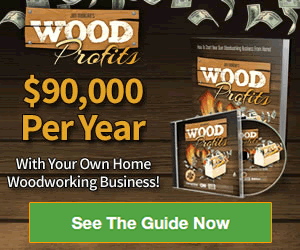People take 1.72 trillion photos worldwide, which equals 54,400 per second, or 4.7 billion per day. No matter how good your shop and services are, automotive marketers can find faults. One of the significant issues is the quality of your images, especially car ones. Nowadays, consumers demand stunning imagery. But how do you optimize images to improve your marketing? Our guide will show you the ins and outs of Adobe Express, a must-have tool that brings out the best in Adobe Photoshop tools. Uncover secrets on taking the best car photos right below.

Starting with Adobe Express
You can download Adobe Express online if you still don’t have the app. To start, open Adobe Creative Express and select the “Cars” category. Next, choose the type of car you want to edit. You can use a photo of a real car, or you can use a stock image.
If you use a stock image, you’ll need to select the car you want to use from the library. Once you’ve chosen your vehicle, you can start editing images.
Making Color Adjustments
For best results when you edit images, start by adjusting the white balance to suit the lighting conditions of the photo. Then, the exposure tool will brighten or darken the image as needed.
Next, increase or decrease the vibrance to add or remove the color from the photo. Finally, use the saturation tool to make global changes to the colors in the image.
Use Filters for Creative Effects
With the wide range of filters available, you can get creative and experiment with different looks. A nice trick is to use the vignette filter to help focus attention on the car. You can use automotive filters to make the car look more realistic or HDR filters to make the car look more saturated and vivid.
Playing around with the various settings of the photo editor will help you find the perfect combination for your shot.
Utilizing Linear Gradients
Using a linear gradient, you can make the colors in your photo pop and drive the car to stand out.
First, select the object you want to apply the gradient to. Then, click on the “Linear Gradient” tool in the left toolbar. Next, click and drag the gradient line across the object.
You can adjust the gradient settings by clicking on the “Edit” button in the right toolbar. Lastly, click on the “Apply” button to apply the gradient. The colors will blend and create a stunning effect.
Use the Brush Tool for Final Touches
Using various brush sizes and shapes, you can easily add in final touches like reflections, highlights, and shadows. The brush tool can also create exciting and unique transparent background images for your car photos.
So whether you’re a professional photographer or a car enthusiast, take advantage of the brush tool when using Adobe Express to create the best car photos possible.
Enhance Your Photos with Digital Editing Tools
If you’re looking to create some fantastic car photos, Adobe Express is the perfect tool. It’s easy to use and provides many options for customizing your photos. So get out there and start snapping some pictures!
For more tips and advice, please visit our website!